To Move a Control
This topic describes different ways to move a control from a Form to another Page in your application.
Move by dragging in the Application Designer View
- Open your application. See To Add an Application (Form) for details.
- Add the additional pages for your application if you haven't done so already. You should see the page icons display above your application's form.
- Click on the form or page with the control to be moved.
- Drag the control to the page icon above the form so that its highlighted. For example, drag your list control from page 1 to page 2. Page 2 is highlighted when its selected.
- Click on the destination page (i.e. Page 2). An outline of the control's container will display in the header section of the target page. Drag this container down from the header its new location on the page. The control should display once its below the header.
- Click on Save to save your changes.
Move by dragging in Control Properties Panel View
- Open your application. See To Add an Application (Form) for details.
- Add the additional pages for your application if you haven't done so already.
- From the ribbon menu, click on the
 Sort icon and select "Sort Controls by Parent".
Sort icon and select "Sort Controls by Parent". -
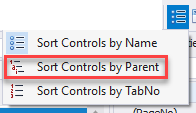
- Click on the Control Properties > Drop Down icon. The form, pages and controls nested under each parent should display.
- Example:
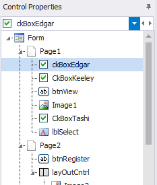
- Select the item to be moved, then drag it to its parent.
- Click Save when done.